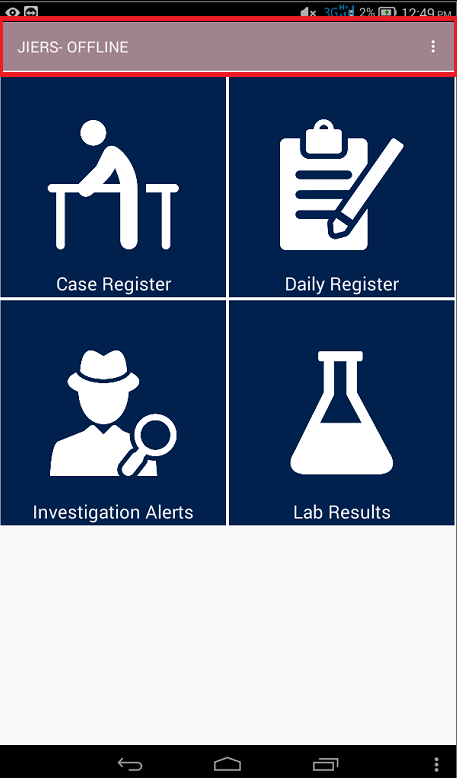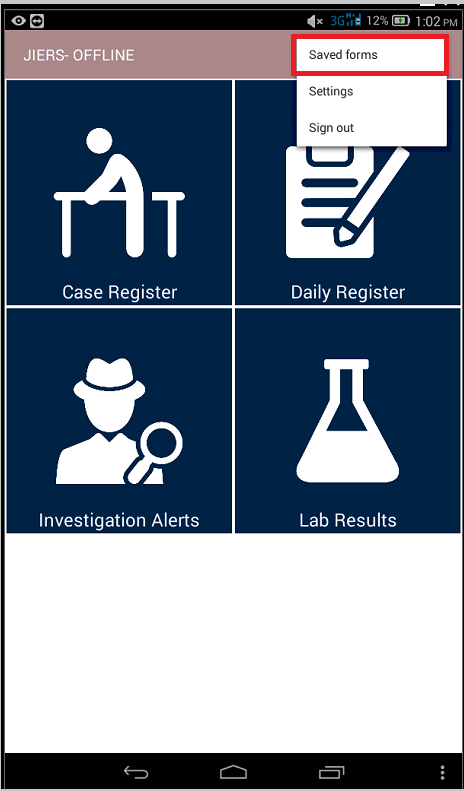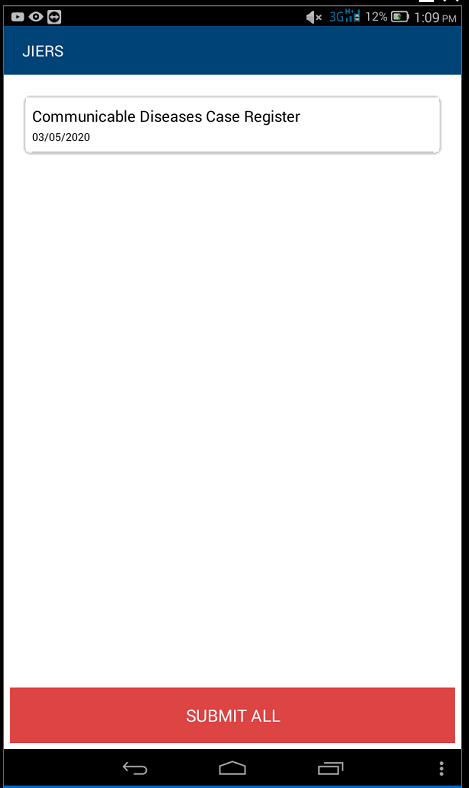Electronic Data Repository of Health Information Systems
User Manual
Data Repository of HIS © 2020
Table of Contents
Chapter 1: Introduction
This is a reference manual for the JIRES system, this manual describes the slandered user tasks for the new JIERS system.
Chapter 2: Intended Audience
This Manual is intended to be used by the MOH end users at the medical centers.
Chapter 3: Locked Apps
The tablet has an application that locks all the applications of the tab other than the JIERS app, if you open a locked application the following screen will appear. If you think you need to use a certain application on the tab and its locked you have to ask your IT administrator in the health center as he/she can unlock the application.
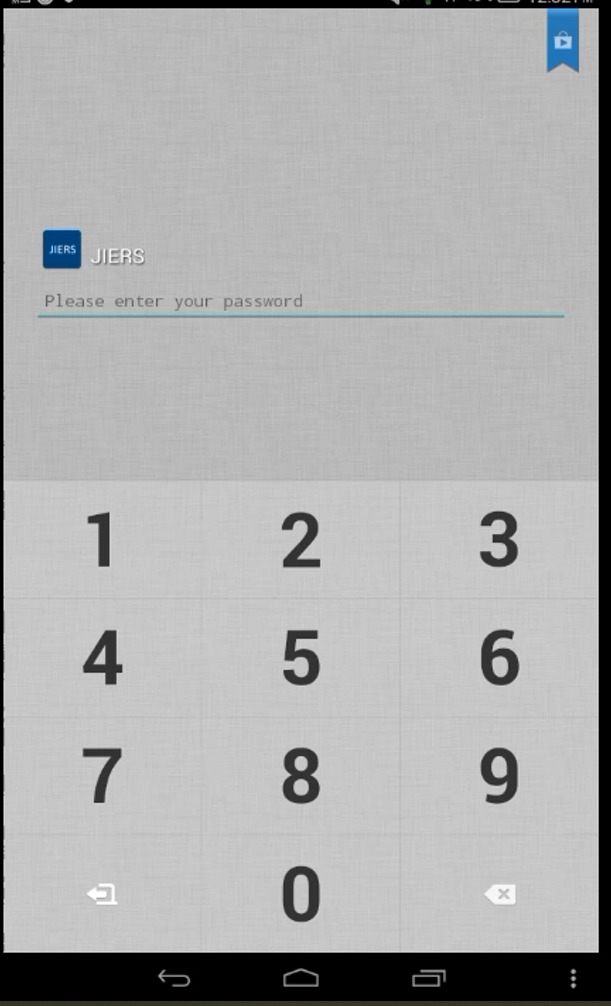
Chapter 4: Login screen
This is the login screen of the system, the IT department in the MOH must provide each user with their own username and password to login to the system.
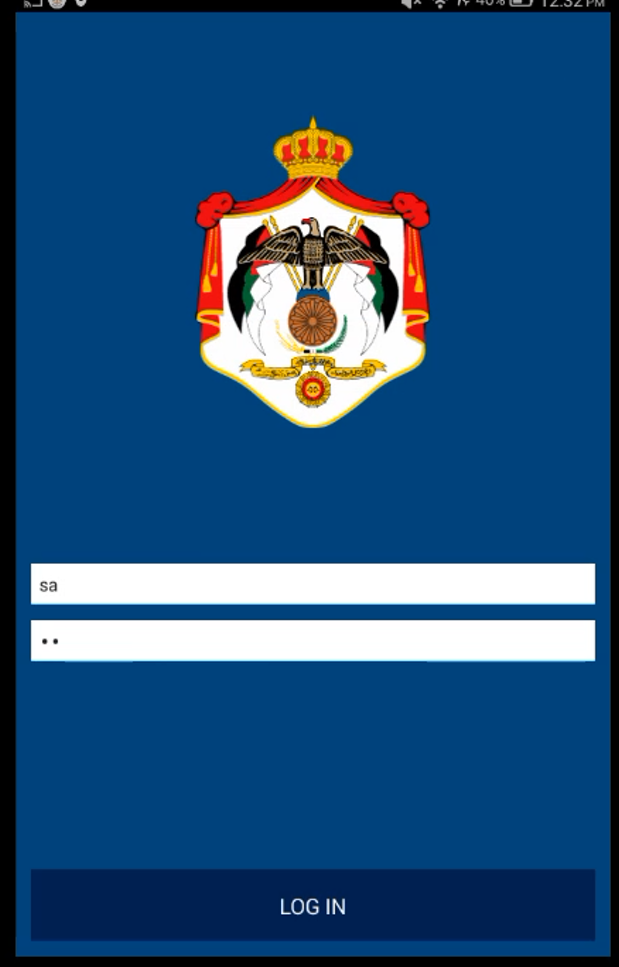
Chapter 5: Main menu
This is the main menu of the system.
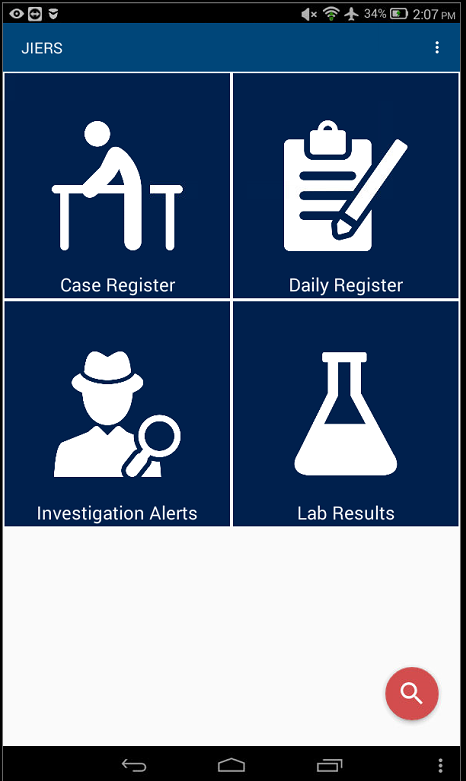
Chapter 6: Changing the language
To change the language press on the three dots at the top of the right screen, tap on settings and then chose the language you want.
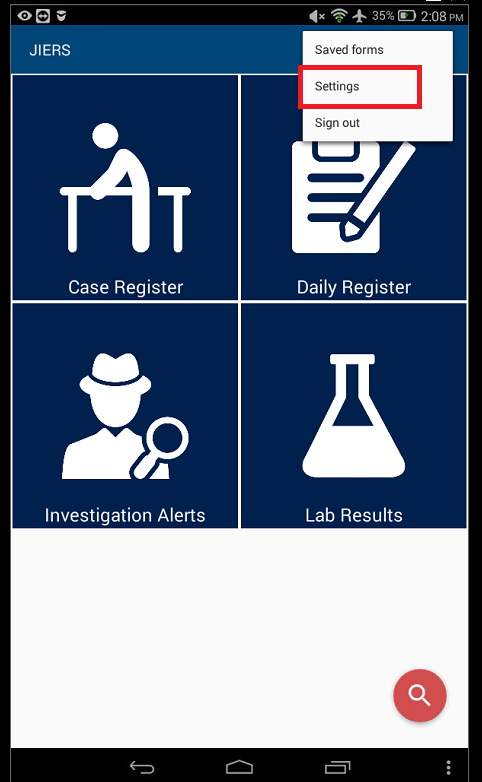
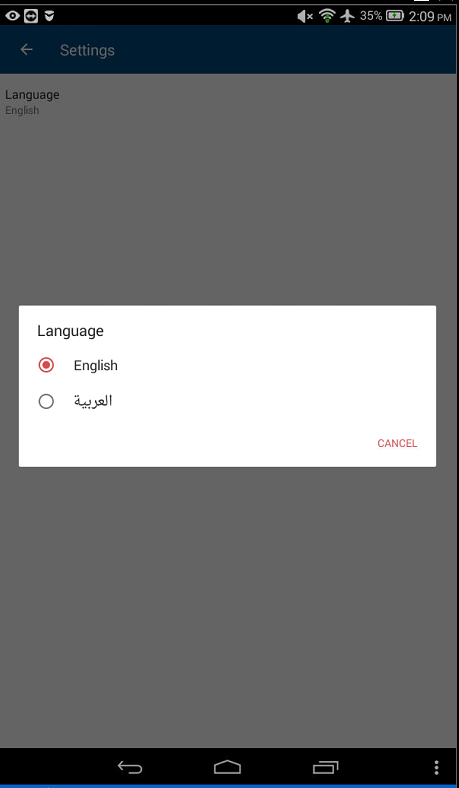
Chapter 7: Sample form
This is sample form, there
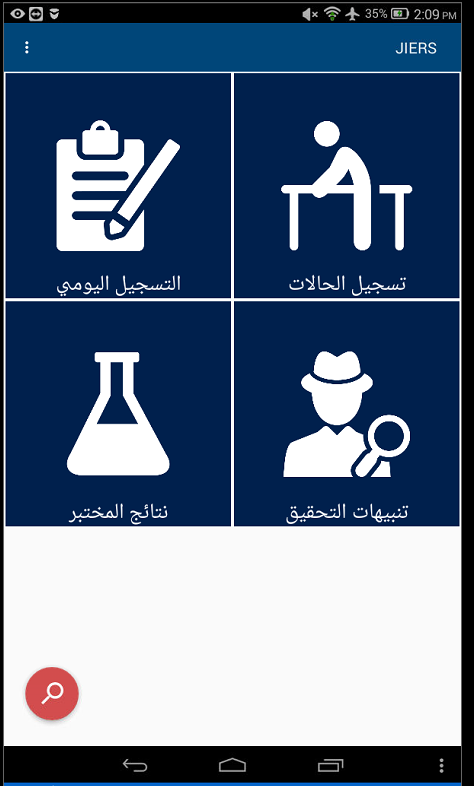
Sample form Image 2
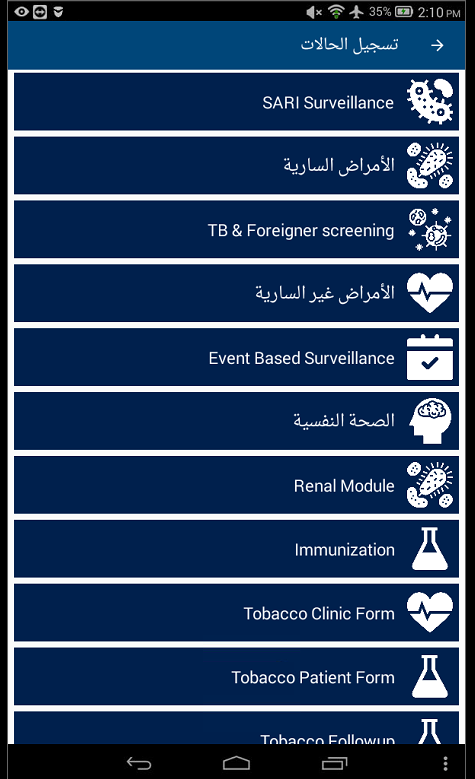
a. Mandatory field
Each mandatory field has a red star beside its name; you cannot continue the form if this field is not filled.
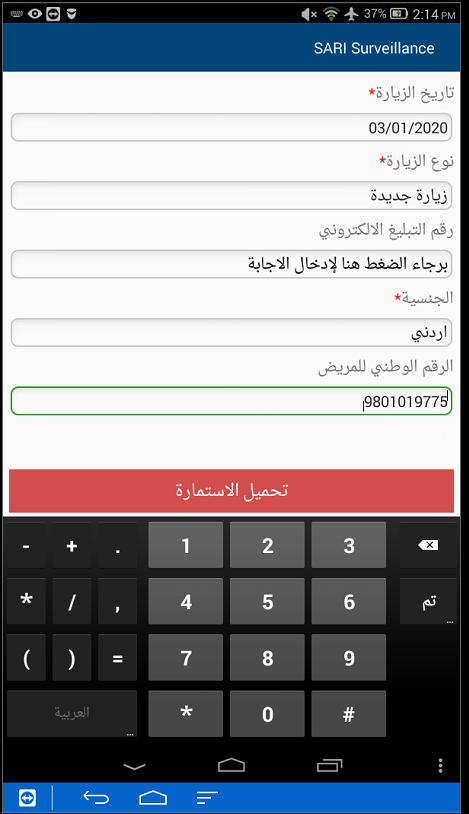
b. Dependent fields
Some field are depended on other fields such as the national ID field is dependent on the nationality field.
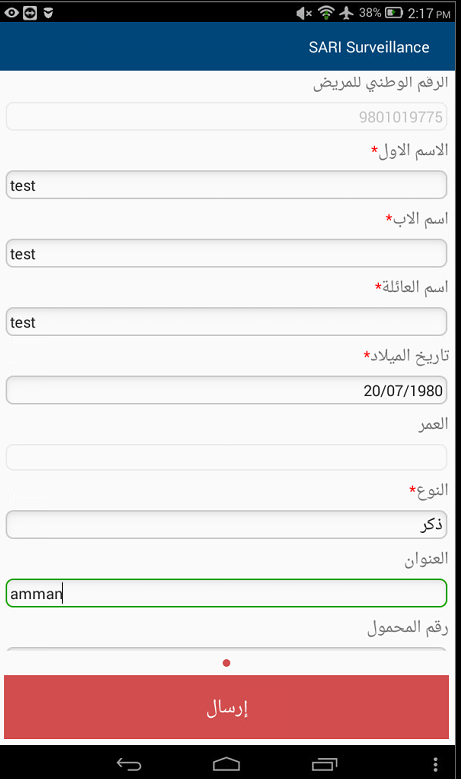
Image 2
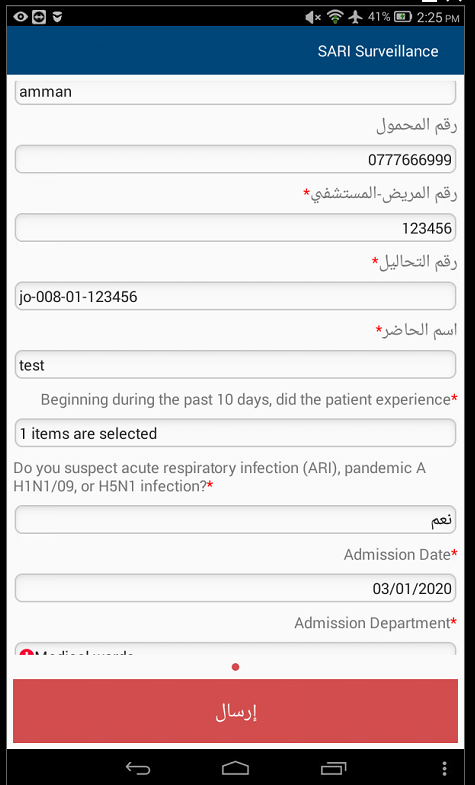
Symptoms on Admission
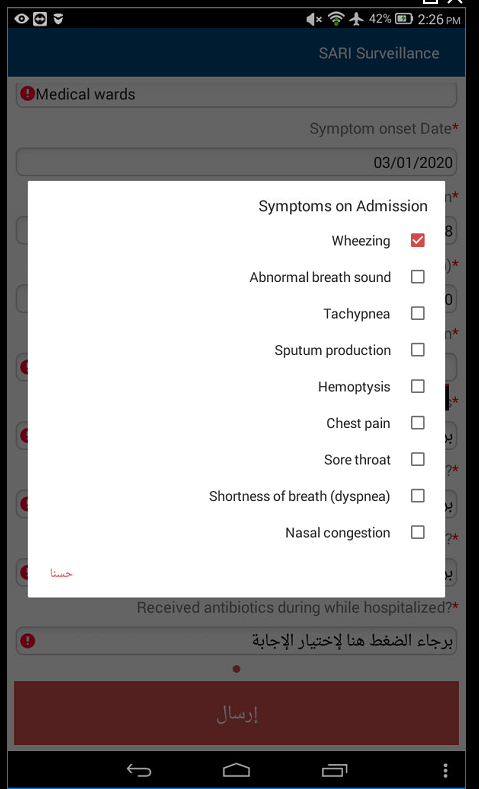
c. Missing input
If a mandatory field is not filled and you try to move forward, you will get a red exclamation mark.
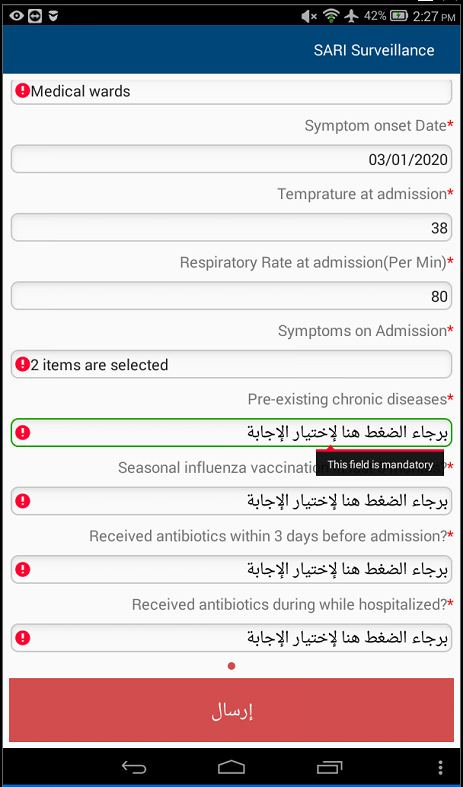
Pre-existing Chronic Diseases
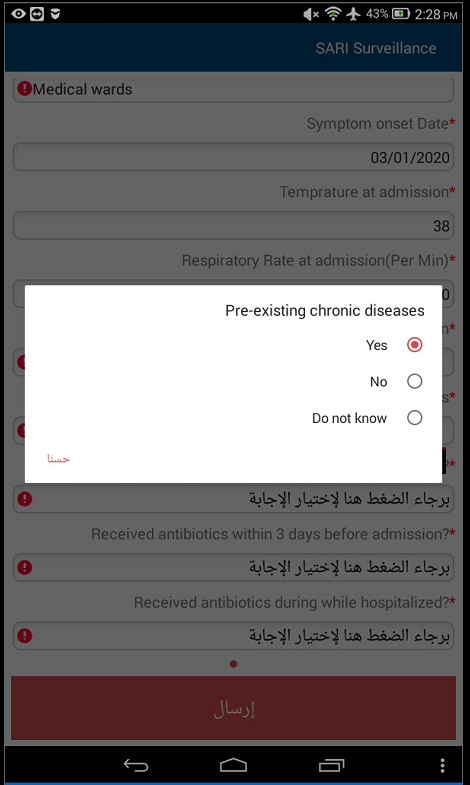
Please Specify which Chronic Disease
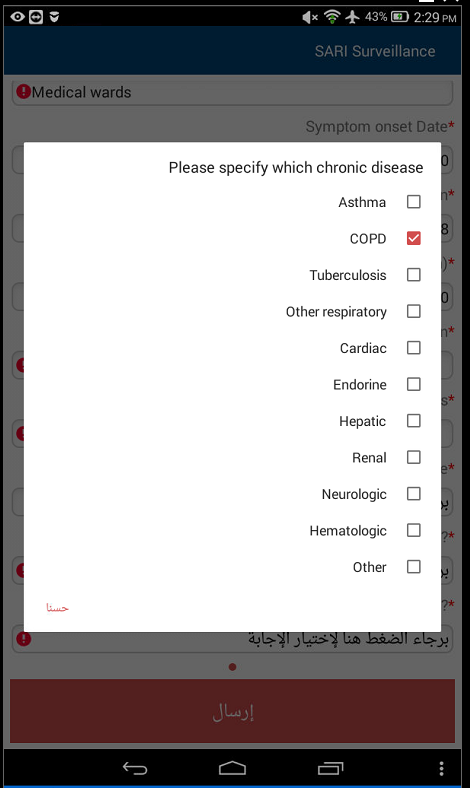
Form Error 1
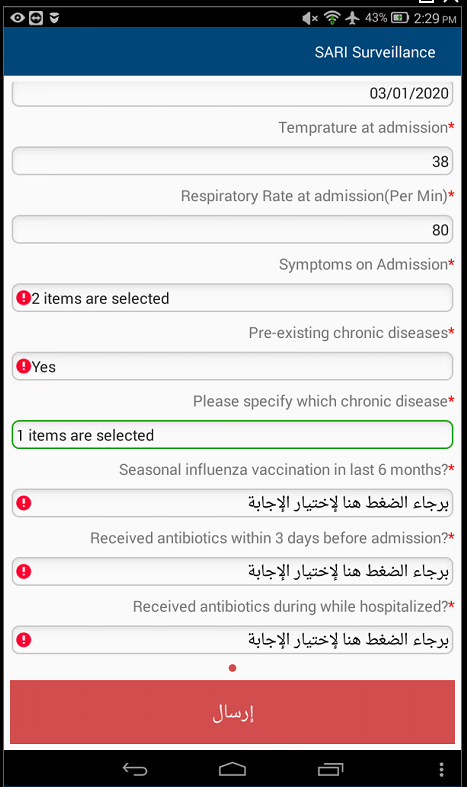
Seasonal influenza vaccination in last 6 months?
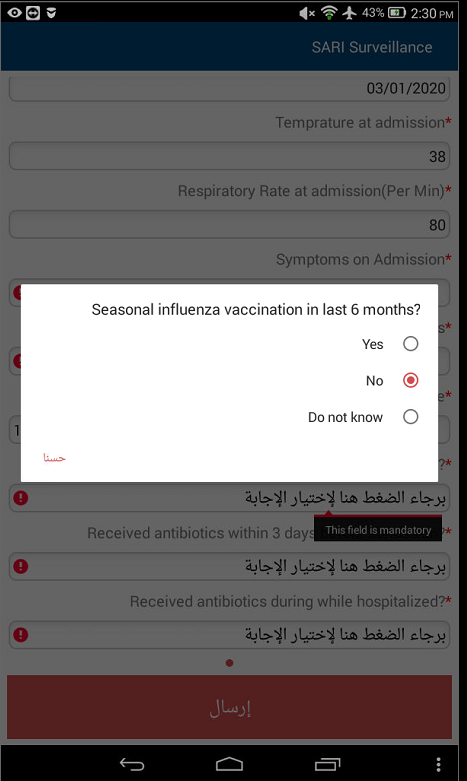
Form Error 2
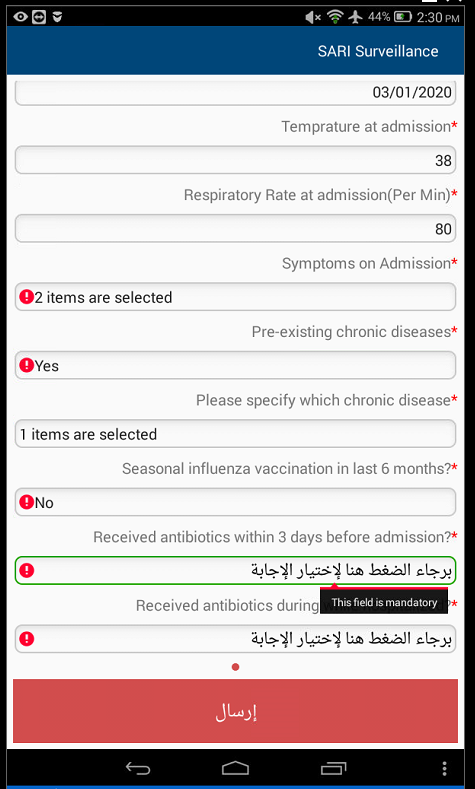
Received antibiotics within 3 days before admission?
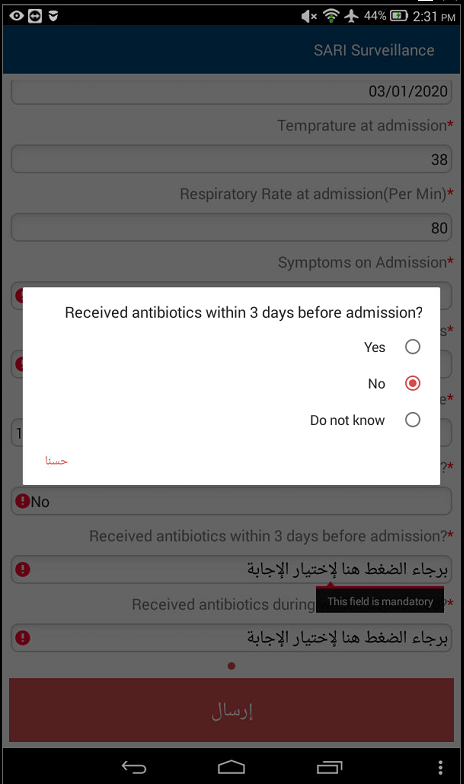
Form Error 3
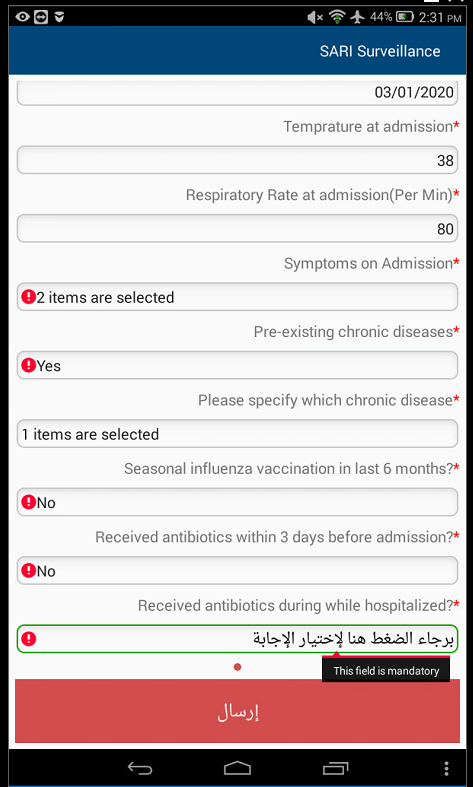
Received antibiotics during while admission?
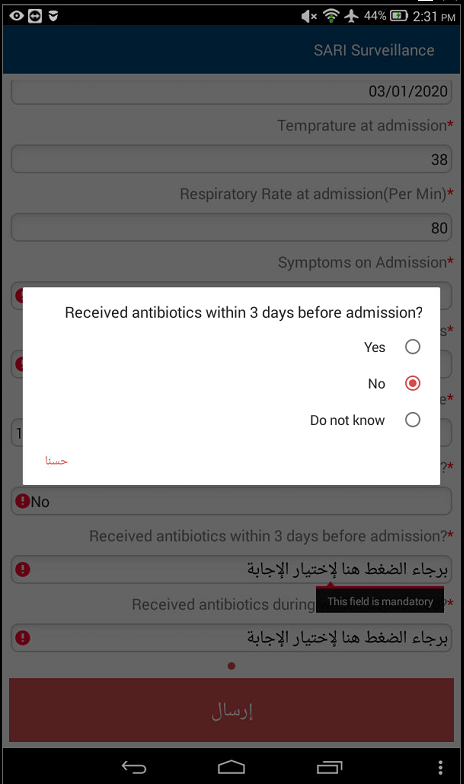
Form Submitted Sucessfully
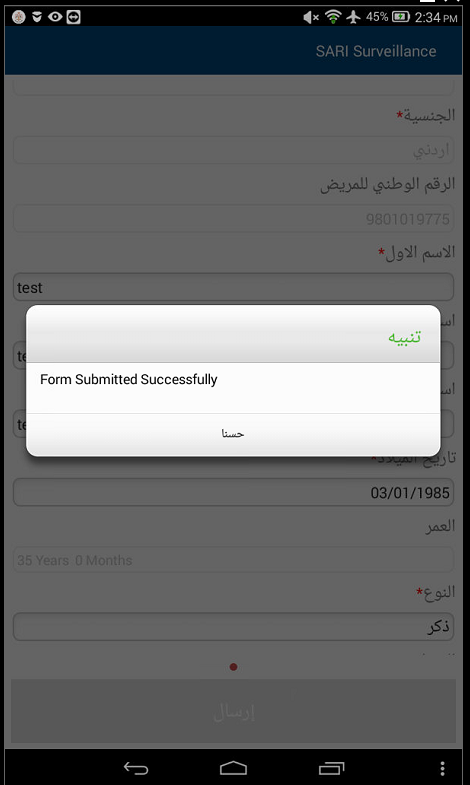
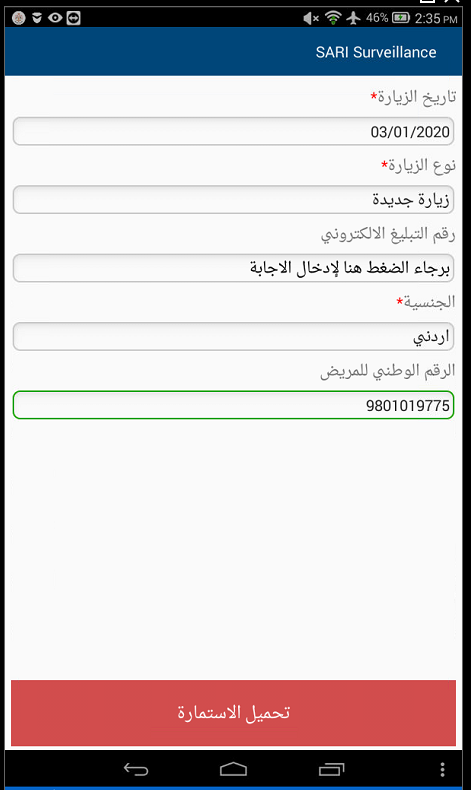
8. Offline mode
1. The application supports offline mode, so you can use the application to collect the data even if there is no connection to the server.
2. Once you input a form in offline mode you can view it by pressing on the three dots and tapping saved forms
3. Once the tablet is online you can tap submit all